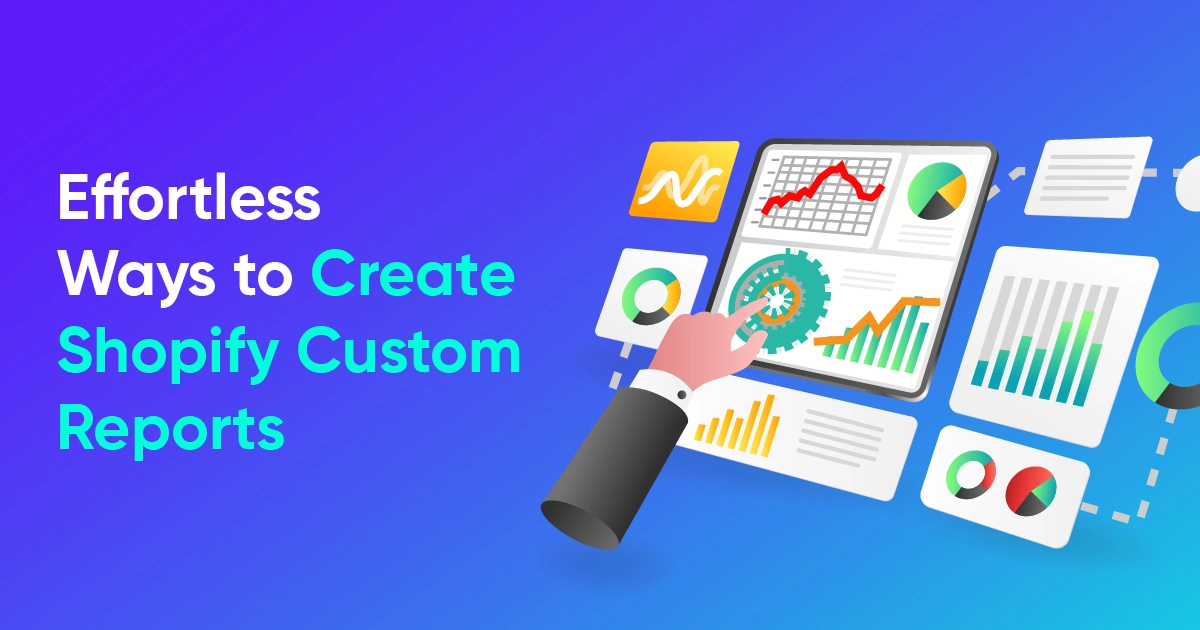7 Shopify Inventory Reports Explained

Managing Shopify inventory can be a full-time job; success here means getting a grip on all that data and analyzing it for valuable insights. The good news - Shopify’s handy reporting tool gives your inventory details in easy-to-read tables. There are a variety of report types to choose from, with each data column offering clear insights into your inventory activities.
Let’s see what these inventory reports have in store for improved business decision-making.
Month-end Inventory Snapshot
It would be so convenient to get a snapshot of every product variant’s inventory quantity at the end of each month right? Thanks to this report, you actually can.
Analyzing its data tells you how well your inventory is moving on a monthly basis - a reflection of your overall sales performance at the variant level. You can check any month of any year in the past, for a comprehensive view of your inventory history.
The data columns in this report are:
Product Title: name of your product.
Variant Title: name of the product variant
Variant SKU: unique Id code of a product variant unit.
Ending Quantity: available variant quantity at the end of the monitored period. Includes negative numbers and excludes incoming and committed inventory.
The total available quantity data here excludes your incoming and draft order reserved stock.
Note: The ending quantity column may show negative numbers to signify variant overselling or inventory tracking being disabled.
Month-end Inventory Value
A close cousin of the snapshot report, the month-end inventory value report takes your total product inventory available at the end of the month and displays it with a cost per item value. The two even have the same data columns.
The difference - the Shopify inventory value report tells how valuable your available variant inventory quantity is based on its cost while the snapshot report tells you how many of those units remain.
Average Inventory Sold per Day
This report links your inventory with sales performance, showing you the average daily sales per product variant. Breaking down your monthly Shopify sales into daily averages lets you see variations in product sales during the monitored period and gauge whether your inventory management can satisfy customer demand.
The report’s data columns mirror those in the previous two, except for:
- Quantity Sold: number of variant units sold during the monitored period. Doesn’t include inventory adjustments like returns, transfer receipts, etc.
- Quantity Sold per Day: daily average value of the quantity sold.
Percentage of Inventory Sold
This report gives the percentage of variant inventory sold during your chosen time period compared to its total quantity at the start of that period. You only see the products sold at least once during or before that period.
Besides Product title, Variant title, Variant SKU, and Quantity sold data columns, this report has:
- Starting quantity: number of variant units at the start of the monitored period. Also includes the initial quantity of variants added during this period.
- Percent sold: percentage of variants sold during the monitored period, counting from total initial quantity.
Note: If you oversell a variant with inventory tracking enabled, the percent sold column will show a value over 100%. On the other hand, if the starting quantity is negative, that is, you receive more orders than available variant stock one day and you don’t restock the next day, you’ll see a negative percentile value.
ABC Analysis
The ABC report grades your product variants based on performance - Grade A for top selling variants that account for 80% of your revenue, Grade B for variants bringing in 15% of your revenue, and Grade C for those bringing in 5% of your revenue. An item’s cost is not considered when it’s graded.
This report shares the Product title, Variant title, Variant SKU, and Ending quantity data columns with others, with the additional ones being:
- Product grade: the category of a product based on its share of revenue contribution.
- Total value (cost): value of product inventory based on merchant cost. Products with final inventory quantity value below 0 are considered as having 0 USD total value (cost).
- Total value (price): value of a product’s inventory based on its sale price without discounts. Products with ending quantity value 0 are considered as having 0 USD total value (price).
The ABC analysis report helps inventory management by helping to figure out product reorder points, spotting product popularity trends, gauge product pricing based on its inventory costs, etc., making the entire process efficient.
Product Sell-through Rate
The product sell-through rate report shows the percentage of a product variant’s total inventory sold over the monitored period. It leaves out products with untracked inventory and those with ending quantities less than 0. Your data in this report will have an update delay of two to three days depending on your time zone.
The sell-through rate is calculated using the formula:
Sell through rate = total sold quantity of items / (total sold quantity of items + total quantity remaining in inventory)
You don’t have to worry about restocked or new inventory being left out - the denominator of that formula is your inventory on hand at the time of sale and accounts for those additional stocks. Negative inventory values are ignored.
The quantity of products sold is considered over the entire monitored period. For quantity still in inventory, the value on the last day of the monitored period is fetched.
Regarding data columns, you have Product title, Variant title, Variant SKU, Quantity sold, and Ending quantity. The additional columns here are:
- Starting quantity: product variant quantity on the first day of the monitored period. Also includes the starting quantity of variants added during the monitored period.
- Sell-through rate: percentage of total variant quantity sold over the monitored period. Calculated using the most recent 30-day data.
Days of Inventory Remaining
This report shows how long your current inventory will last by calculating the average sales rate and remaining quantity of each variant. Variants with no sales in the monitored period show 'N/A' for days remaining, due to no average sales. A '0' indicates a variant has a negative ending inventory quantity.
Regarding data columns, this report has Product title, Variant title, Variant SKU, and Ending quantity in common with others. The additional ones are:
- Quantity sold per day: number of variant units sold per day during the monitored period. Calculated as the total variant quantity sold / number of days during the monitored period the variant was actively on sale.
- Days of Inventory Remaining: estimated number of days remaining before a variant’s inventory becomes empty.
Note: The Days of Inventory Remaining, ABC Analysis, and Product Sell-through rate reports all use the last 28 days data from your current day. You can’t customize this period. Also, data column customizability and filter addition vary by report.
Important: You can only customize inventory reports if you’re on the Advanced Shopify plan or higher.
Summing up
Shopify inventory reports equip you with the data needed for deep insights into your inventory management, with many customization options to boot. The multiple report types act as the cherry on top for boosting your inventory management due to the flexibility. But that’s not all your Shopify inventory data has to offer - you can take the data game further with a third-party app like Report Pundit.

Build and automate your Shopify Reporting
Unlock the full potential of your Shopify store with Report Pundit. Gain access to over 2000 data fields, automate reports, and make data-backed decisions to grow your business.

.svg)
.svg)
.svg)



.webp)
.webp)