Transaction Reports in Shopify – Where to Find and Export Them?

The e-commerce world is an organic, never-ending transaction machine. And when it comes to Shopify, there are plenty of records for you to peruse!
From March 2020 to January 2022, over 2.5 million new stores became part of Shopify, so you can imagine the number of transactions happening daily on this mammoth platform.
But what we really need to know is how you can track your Shopify store’s transactions and reconcile your financial books without hassle.
So let’s cut to the chase and look at what Shopify’s transaction reports are, the various reports available to you, where to find them, and how to export the data
What are Transaction Reports in Shopify?
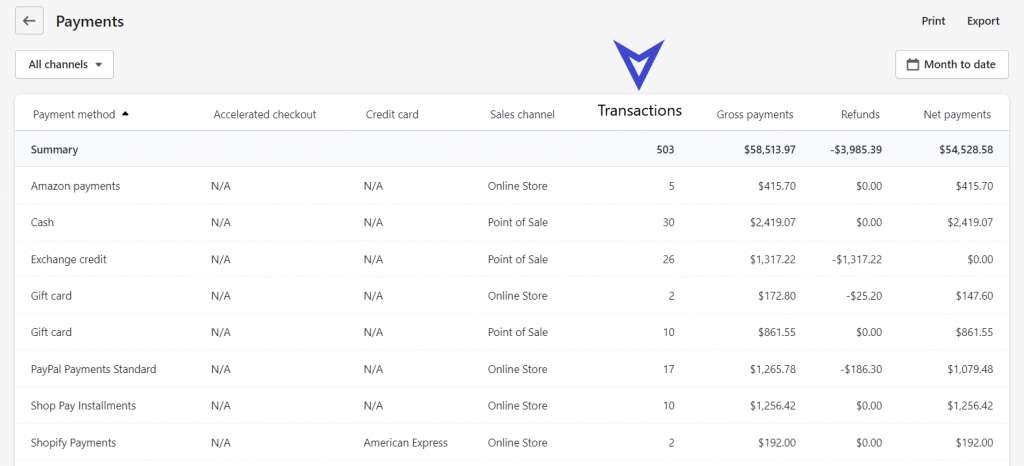
A transaction report in Shopify typically displays a summary of payments or transactions made by customers in your Shopify store.
For example, if you’re selling shoes via Shopify, then those payments made by customers who purchased your shoes are considered transactions.
The report that you generate to view these transactions is known as a transaction report or payment transaction report.
How Can You Get a Shopify Transaction Report?
You can retrieve transaction reports in Shopify from the Payments section of Shopify Finances.
Here’s how you get to Payments:
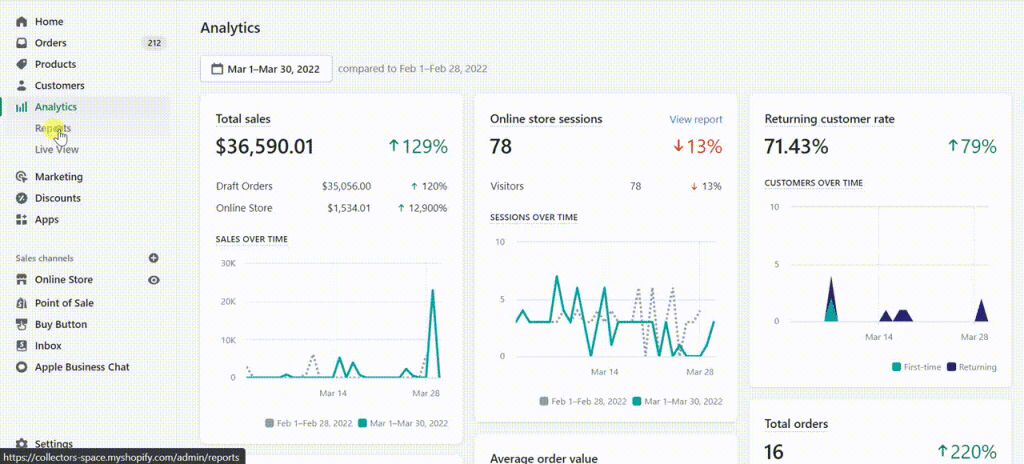
As seen in the above navigation, you can arrive at payment transactions, then export the report via the following steps:
- Step 1: Click on the Reports tab in the left side menu bar.
- Step 2: Scroll down to the Finances
- Step 3: Click on the Payments option in the list.
- Step 4: Select a desired date range by clicking Month to Date on the top right.
- Step 5: Choose any channel you need from the All Channels option in the top left.
- Step 6: Export the data by clicking the Export option in the top right corner.
You can also get to the payment section from Shopify Finances > Summary > Total Payments.
Now let’s dive a little deeper into the Payments report.
The Payments report has multiple columns that display different types of data. These columns, as seen in the first image, are:
- Payment method
- Accelerated checkout
- Credit card
- Sales channel
- Transactions
- Gross payments
- Refunds
- Net payments
- Payment method
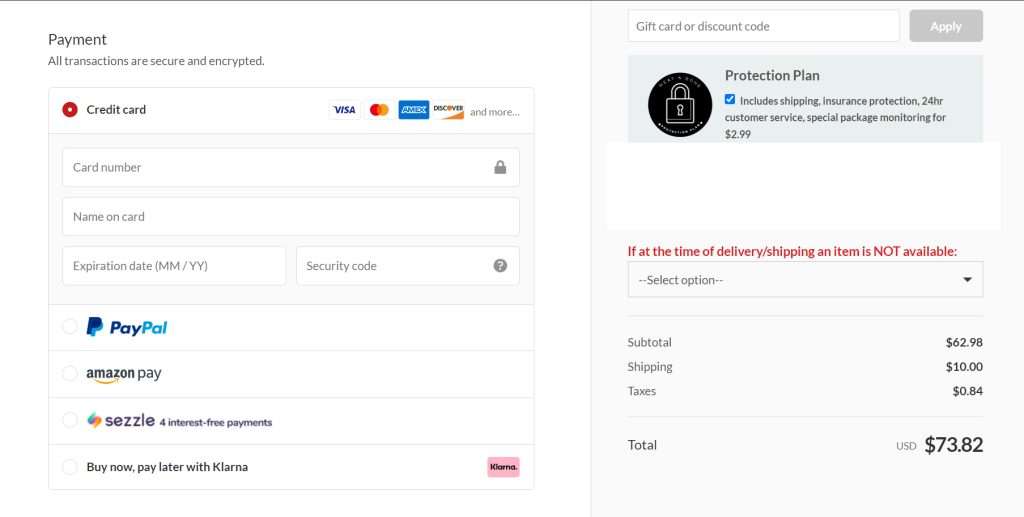
The Payment Methods column displays the various payment methods related to order transactions. For example, in the image above, we see 5 different payment methods as Credit card, PayPal, Amazon Pay, Sezzle, and Klarna. Any payment methods or gateways that your customer uses to complete an order will appear in this report.
- Accelerated checkout
Accelerated checkout saves payment profiles and lets returning customers complete their transactions faster. For example, if a customer used Shop Pay to make the last payment, then Shopify will offer the same option when completing the next transaction.
You can enable this option in your Shopify store for only a few payment methods such as Apple Pay, Shop Pay, Google Pay, PayPal, and Amazon Pay.
- Credit card
In this column, you can check if customers have used their credit cards during the course of a transaction. It is relevant to only a few types of payment methods, such as Shopify Payments.
- Sales channel
It is quite common for e-commerce merchants to have multiple sales channels. For example, if you’re a furniture retailer, you may have an online store as well as a POS location. Customers can purchase from multiple sales channels, so report visibility is vital.
The Sales channel column displays the channel in which the payment or transaction was made. You can also filter by specific channels by using the All Channels option at the top left.
- Transactions
The Transactions column displays the total number of transactions for a given payment method. If 55 credit card payments were made at your Shopify store, then the total transactions for the credit card payment method will indicate 55.
- Gross payments
The Gross payments column displays the total value of transactions for a specific payment method. For example, if 100 transactions were made via PayPal for products valued at $10 each, then Gross payments will display $1,000 for PayPal payments.
- Refunds
If any refunds were issued for order activity, their total value is recorded in this column. So, if you have refunded $100 worth of payments received via PayPal, then that value will appear in the column.
- Net payments
The Net payment column is the total value of payments received after deducting refunds. If you grossed $10,000 via PayPal payments and later refunded $100 of those transactions, then the net payment is $9,900. This amount is reflected in the Net payments column.
Different Types of Transaction Reports You Can Find in Shopify
We’ve just summarized the types of data you can find from the Payments transaction report. However, are there other Shopify transaction reports useful for your e-commerce store?
Finding which reports you need to troubleshoot your problem can be difficult. For instance, is there a report for pending transactions or failed ones? If yes, where do we find this type of information in Shopify? What are some alternatives that might work instead?
Shopify offers only one such summary: the Payout report. This is a crucial tool for merchants to understand the amount of net revenue they’re truly making.
Shopify Payout Report
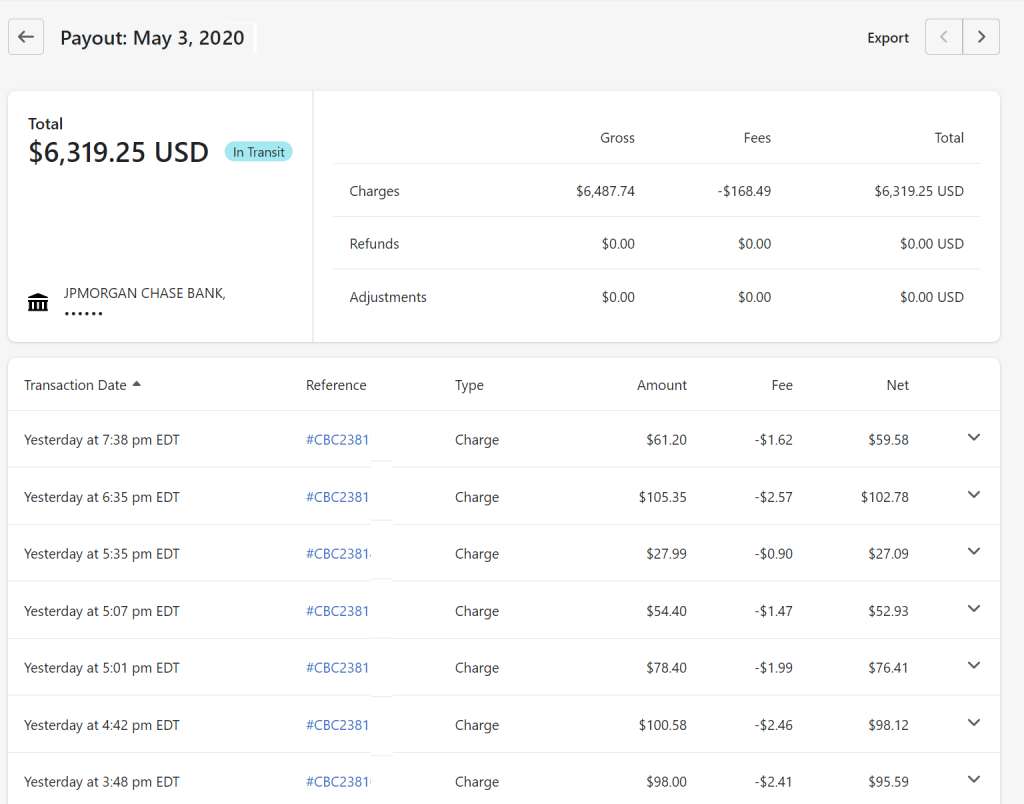
In Shopify, the payout is a process of remitting the payments received in the payment gateway to the merchant.
For example, the screenshot above shows you the total payout amount In Transit for all the Shopify payment gateway transactions received for the selected date. The amount is referred to as Charges and if there are any Refunds or Adjustments, the same will reflect in the total. You can also see that every transaction has a fee applied to it, which is basically 2.9% of the transaction + $0.30.
As for the remittance, all payouts happen periodically and batch-wise as per your country’s pay period. You can check these pay periods from this Shopify payout article. The payout schedule applies to all transactions that pass through the Shopify gateway.
To access this critical report in Shopify, you can go to Settings > select Payments > and download the report.
Though payout reports are used for multi purposes, the primary purpose has always been the reconciliation of books, as it takes time for payments to reflect in your bank account.
You may also use this report to check the time of each transaction, the reference IDs, and any refunds initiated during the selected time period.
Important Transaction Reports you CAN'T FIND in Shopify
Shopify merchants may need more than just basic transactional reports from their e-commerce platform. Some business needs require specific types of customized information, and it can be difficult to find what you’re looking for.
This is especially true for Basic and Standard Shopify plans, which don’t support customized reports. Some critical transaction reports that are missing from Shopify include:
- Successful transaction reports
- Failed transaction reports
- Pending transaction reports
- PayPal details and reconciliation reports
- Stripe details and reconciliation reports
- Payment gateway reports
- Total transaction value by the gateway
- Gift card transaction reports
At Report Pundit, we offer a variety of custom financial transaction reports for Shopify merchants. We’ve developed these kinds of advanced reports by working with over 10,000+ Shopify business owners.
Now let’s take a look into these transaction reports:
Succeeded Transaction Reports
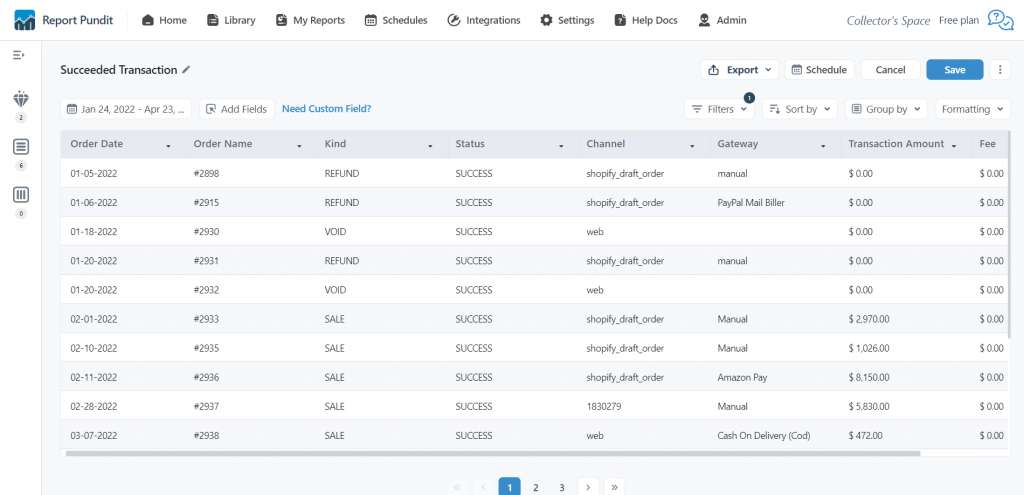
Succeeded Transaction reports in Shopify are exclusive to Report Pundit and help merchants analyze every transaction that successfully passes through Shopify’s payment gateway, Amazon, Paypal, Stripe, and any other payment platform associated with your store. This includes any refunds and adjustments made during the selected time period.
These reports are handy in quite a few ways, such as verifying a customer’s payment.
By default, the Succeeded Transaction report consists of the order date, order name, kind of transaction, transaction status, sales channel, payment gateway, transaction amount, and any relevant fees charged.
You can also add over 30+ custom fields to further drill down each transaction.
Failed Transaction Reports
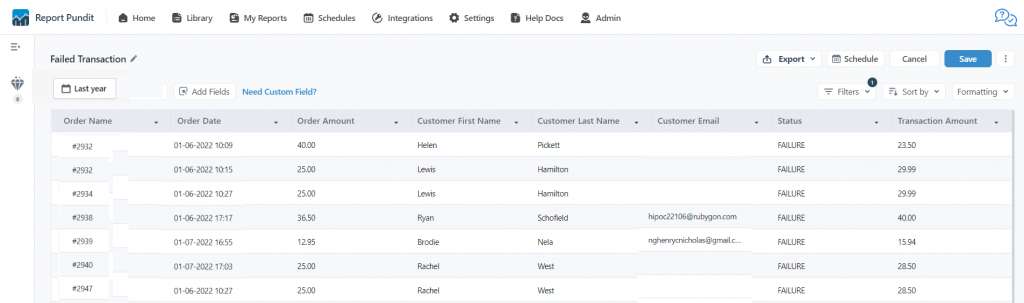
Failed Transaction reports help you find out what went wrong with your customers’ order payments so that any issues can be fixed and their experience improved.
This report keeps an eye on your payment platforms and records any declines or glitches that may arise to prevent customer loss.
You can also customize these reports by adding additional fields and filters to gather precise data.
Pending Transaction Reports
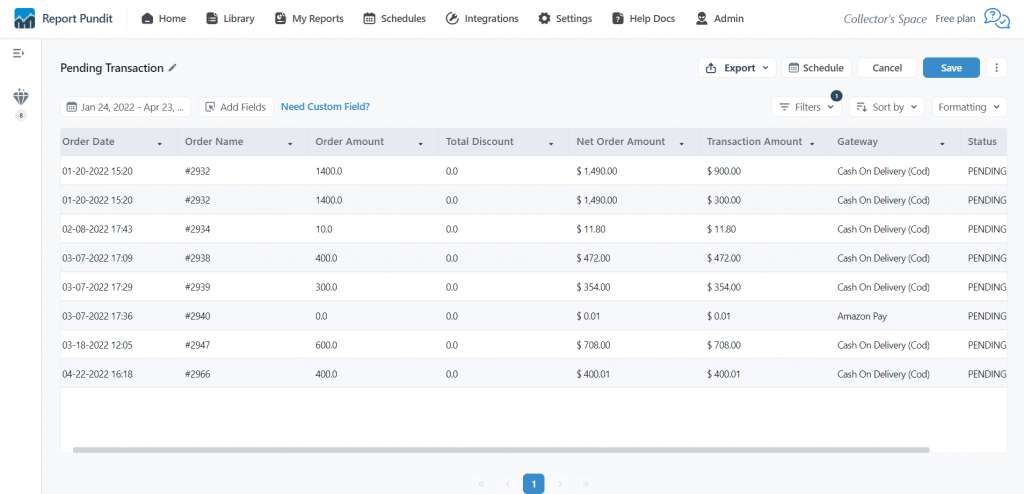
Pending transactions are transactions for which the payment has not been partially or fully paid by the customer.
For example, if you deliver products to your customers with a cash-on-delivery option, then until you receive the payment from the customer, the order’s financial transaction will remain in pending status.
Sometimes, pending payment transactions can also take longer due to delays caused by bank processing speeds, as well as additional steps needed before releasing funds into your bank account.
Our Pending Transactions report can help you monitor such orders to ensure you don’t miss out on any payments.
PayPal Details and Reconciliation Reports
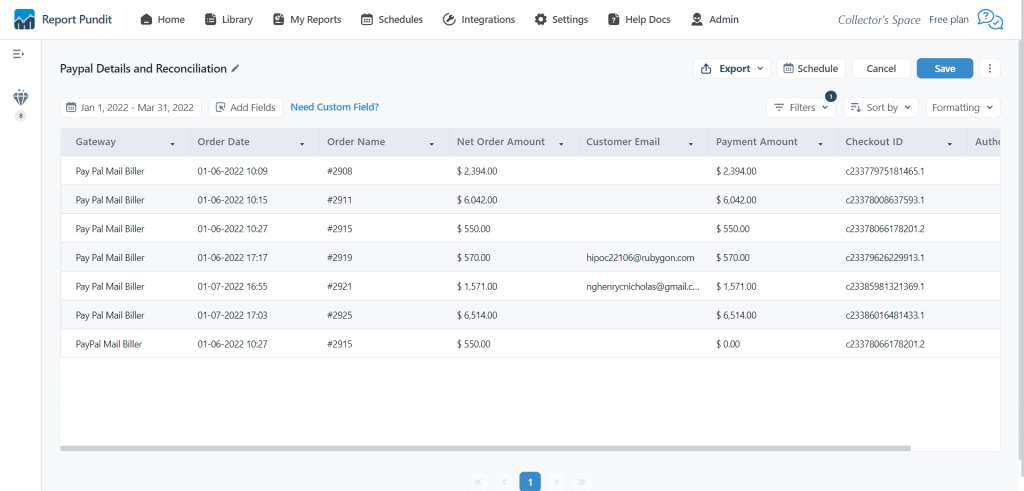
PayPal is a globally accepted payment platform, and most customers expect online merchants to offer this payment option. Sellers often prefer PayPal because their banking payouts are typically faster than Shopify Payments, which may require more days to process.
However, it is important to know which payments pass via the PayPal gateway so you can reconcile your financial records. That’s the primary purpose of the PayPal Details and Reconciliation report.
Unfortunately, Shopify provides information on only the orders that passed through PayPal but it does not provide complete details of that transaction, including the final amount that reached your bank account after the PayPal fee deduction.
On the flipside, Report Pundit can ensure that the PayPal Transactions report displays information such as the gateway used, order date, order name, net order amount, customer email address, payment amount received, checkout ID, and authorization id.
You can also gather more info from this report by utilizing the 25+ custom fields available
Stripe Details and Reconciliation Reports
Stripe, like PayPal, is another well-known global payment platform. For international merchants, Stripe is appealing because of the multi-currency options, easier navigation across VATs, and better exchange rates.
While Shopify does not provide specific Stripe transaction reports, Report Pundit integrates with your Stripe merchant account. You can analyze everything from basic like order date and order amount to more advanced records like order tags and device IDs.
Payment Gateway Reports
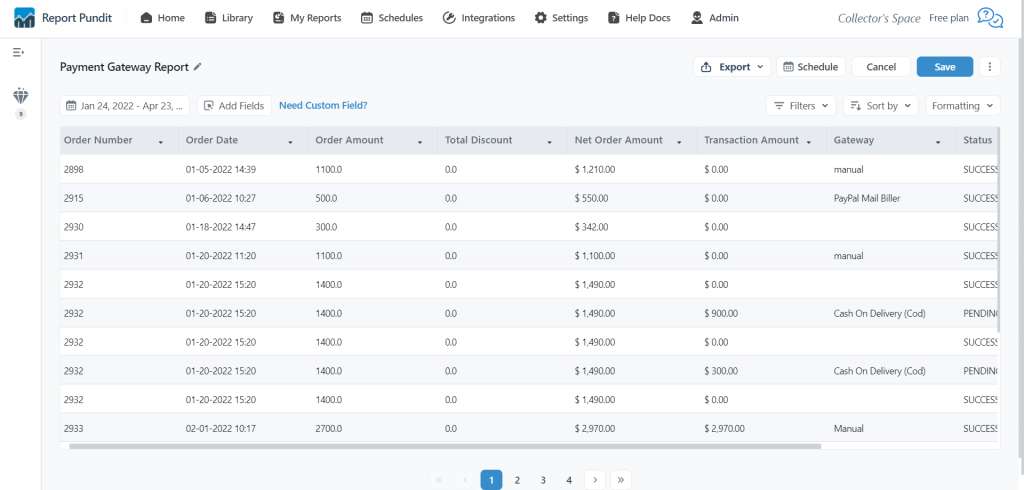
Report Pundit’s Payment Gateway report isn’t so different from the version offered by Shopify. However, our report displays records in an easy-to-use format, often preferred by Report Pundit customers.
It displays transactional details for every utilized payment gateway. If you offer payment methods like a credit card, Paypal, Amazon Pay, Klarna, and Afterpay, then this report will display each payment method used per transaction.
You can also filter transactions by a specific gateway and export the results.
Total Transaction Value by Gateway Reports
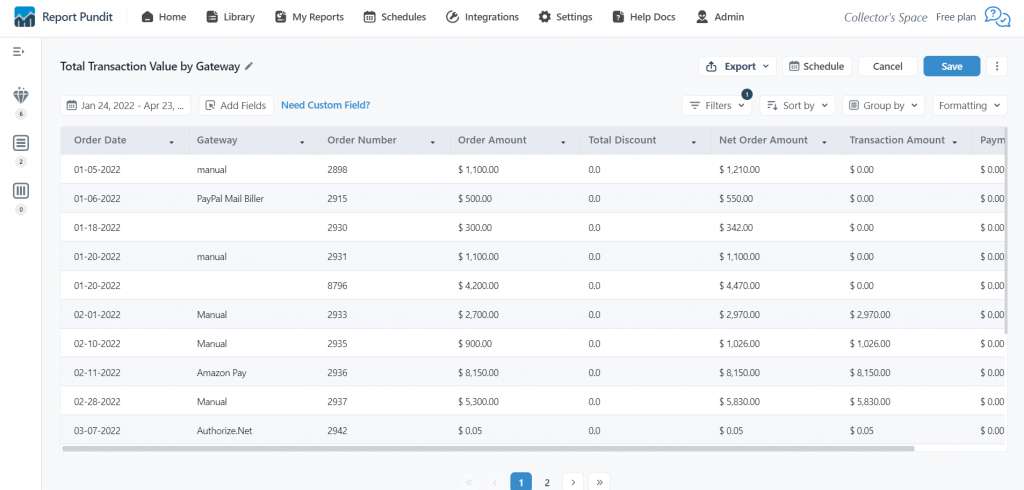
The Total Transaction Value by Gateway report, as the name suggests, displays the total value of transactions for each payment gateway. You can find the order date, gateway used, order number, order amount, total discount, net order amount, transaction amount, and payment gateway fee (if any).
You can also add custom fields and filters to get deeper insights from this report.
Gift Card Transaction Reports
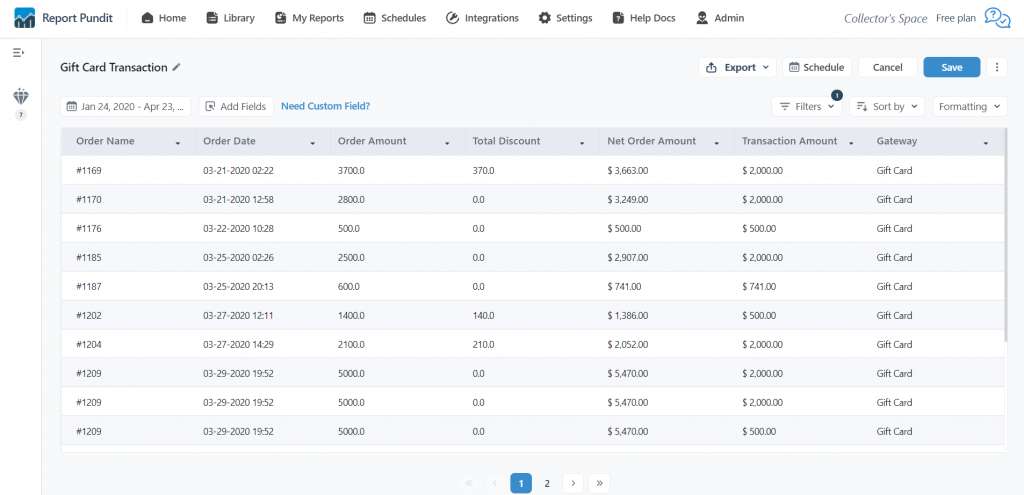
With the Gift Card Transaction report, you can monitor Shopify orders made from your issued gift cards. This is a frequent goal for many businesses and can help track success in reaching other marketing milestones.
For example, if a customer is refunded for a product originally purchased via gift card, you can easily locate the details in this report. However, Shopify’s no-frills gift card report can make finding the same data a difficult task.
By using this report, you can also find which issued gift cards have been used and the total sales from your gift cards. This report can be really handy during the holiday season when you offer multiple gift cards.
Use Report Pundit to Get The Best Shopify Reports
Getting the most out of every customer purchase is critical to your e-commerce success. With so much data available, it can be hard for you to evaluate whether each dollar spent brings a return on investment … but that doesn’t mean there aren’t ways around this!
The more you know about your store’s day-to-day activities, the better off it will be.
The information Shopify provides through its reports can help merchants strategize, but if they are not detailed enough for complete awareness, it might be hard to make the right decisions.
Report Pundit can be your trusted partner in this discovery to success. With over 110+ advanced Shopify reports and pre-built templates, combined with custom reporting and live human support, you’ll now be able to tackle your target market with no restraints.
We welcome you to experience Report Pundit’s advanced reporting for FREE today.
And just so you know: we’re trusted by over 10,000+ Shopify merchants.
Join us today and get off your Shopify journey!
Frequently Asked Questions (FAQs)
Q. What is a Shopify transaction fees report?
A. Every transaction that goes through the Shopify payment gateway may have a small fee associated with it, depending on the plan you’re subscribed to.
You can transaction fees in the payout report.
Q. What is a Shopify credit card transaction report?
A. Any fee that is charged for using a credit card. You can find this information in your bank account.
Q. How do I find my payout report on Shopify?
A. To access the payout report in Shopify, go to Settings > select Payments > download the report.

Build and automate your Shopify Reporting
Unlock the full potential of your Shopify store with Report Pundit. Gain access to over 2000 data fields, automate reports, and make data-backed decisions to grow your business.

.svg)
.svg)
.svg)




