Finance Summary Report
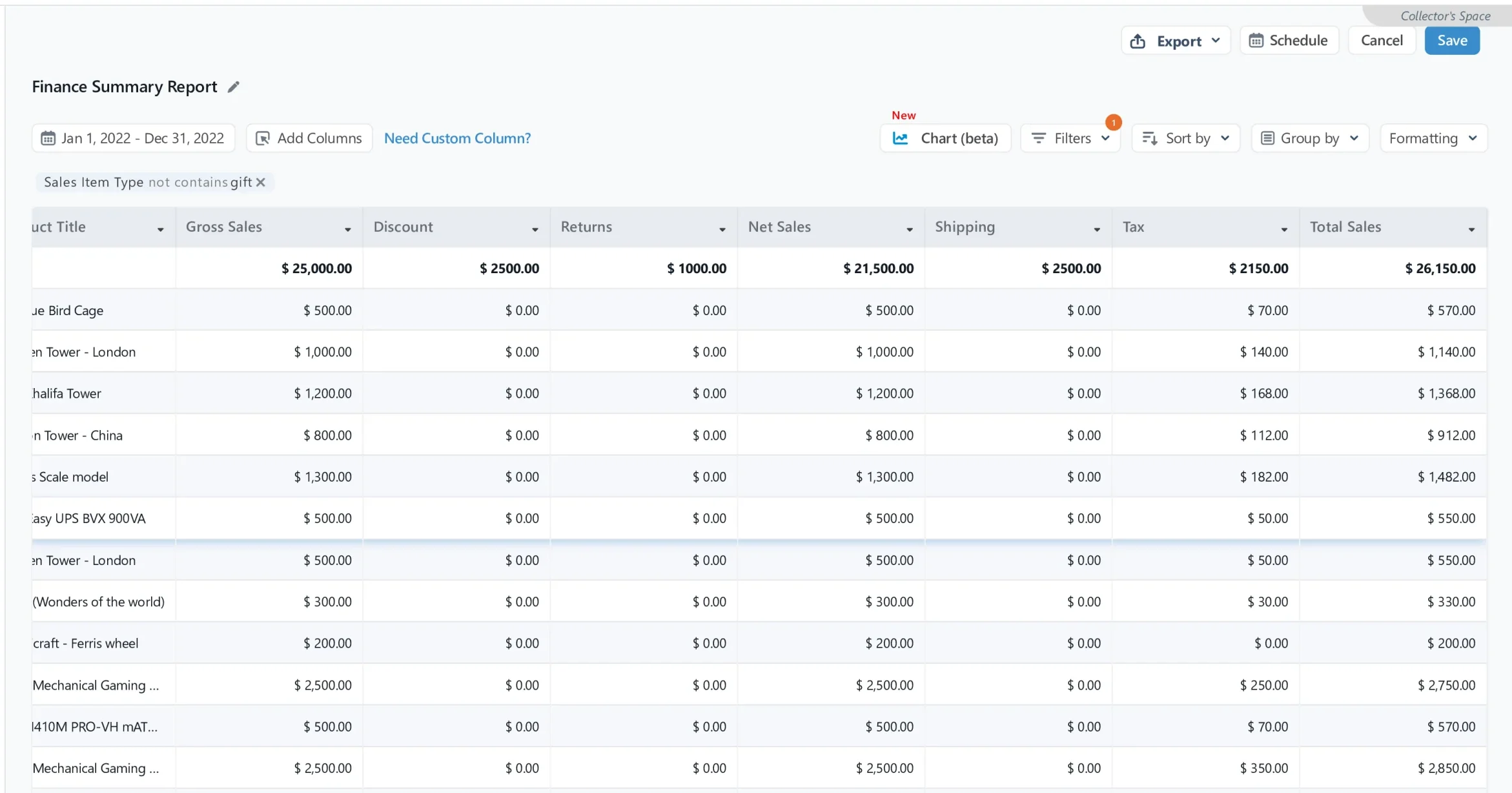
Report Pundit’s Finance Summary Report gives a solid overview about your store’s finances. Get a glimpse of how much money is collected via Orders Received, Sales Taxes and Shipping from the customer. Learn how much money remains after deductions like refunds and discounts. Track it all by sale/order - all within your choice of date range.
The Finance Summary Report takes your Shopify finance management to new heights. It offers a clear view of the cash flows needed to help your business sail in a profitable direction.
How to Understand the Finance Summary Report
Take a look at how this report helped Stella beat handle her accounting hurdles:
Stella’s online bookstore was doing reasonably well, except for one book. So, she discounted it on multiple holidays throughout the year, improving its sales.
As with previous sales, the book wasn’t a good fit for more buyers; Stella refunded their money after accepting the returns.
Stella felt happy with her sales from the past year, but a bit worried about what the numbers might show. Had she missed tracking any of those refunds or other lost revenue?
Wanting to turn the page on possibly incorrect finances, she turned to Report Pundit’s Finance Summary report.
Here's a screenshot of this report (not based on example above):
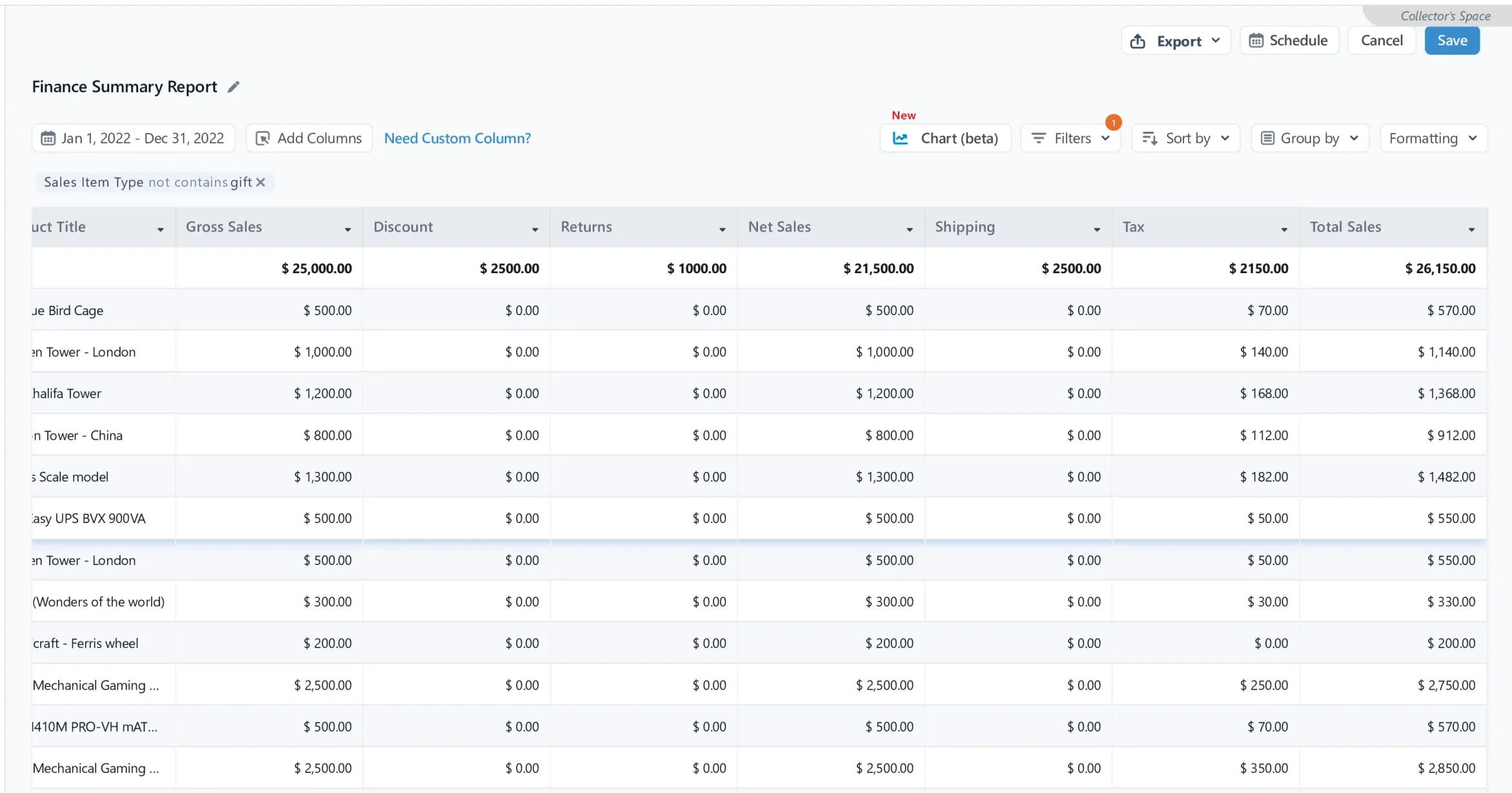
Price per Book: $25
No. of Units Sold: 1,000
Gross Sales: ($25 x 1000) = $25,000
Total Discounts (less 10%): $2,500
Total Refunds: $1,000
Net Sales: ($25,000 - $2,500 - $1,000) = $21,500
Total Shipping Costs: $2,500
Total Taxes (at 10%): ($21,500 x 10%) = $2,150
The above numbers helped calculate Stella’s total sales amount via the formula:
Total Sales = (Gross Sales - Discounts - Refunds + Taxes + Shipping) or (Net sales + Taxes + Shipping)
Total Sales: ($21,500 + $2,150 + $2,500) = $26,150
Armed with data from the Finance Summary Report, Stella is ready to keep her sales momentum going. She's sticking with that book with its share of returns (4% return rate), but still manages to win over a lot of customers and sell well.
Pro Tip: The Finance Summary Report expresses your financial activities in two ways:
- Sales Numbers - These include Order Amount, Discount Amount, Refunds, Taxes and Shipping amount of an order for the selected time period
- Order Details - Includes Order ID, Order Number and Product Title related to the sales
Data Fields in the Finance Summary Report
The standard data fields in this reports are:
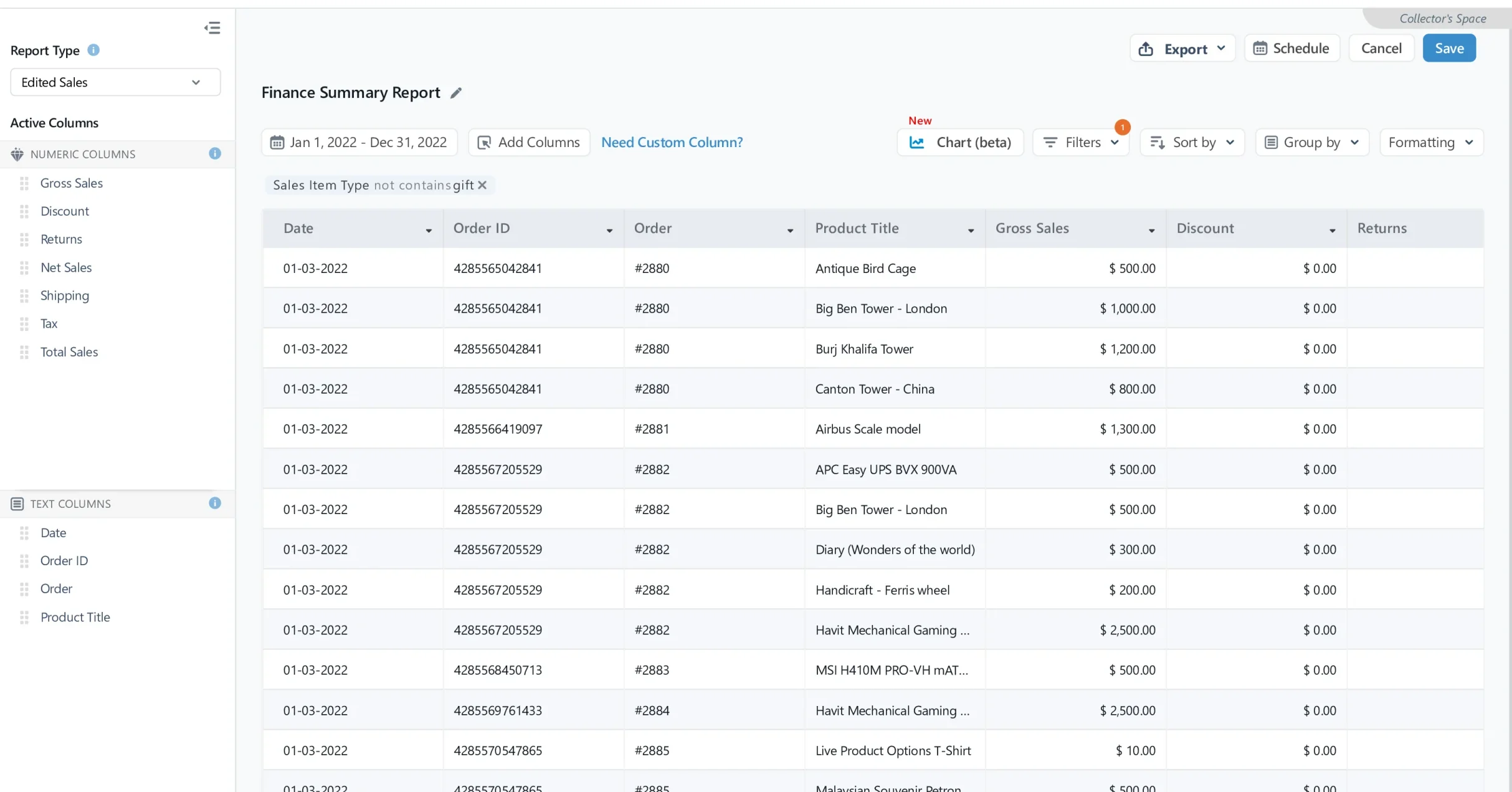
- Date: date when the order was placed
- Order ID: unique ID of an order
- Order No: the number allotted to an order depending on when it was received
- Product Title: name of the product in the order
- Gross Sales: total sales revenue excluding returns and discounts. Calculated as Number of Units Sold * Product Price.
- Discounts: total discount applied on the order. Includes discounts offered on each product and the overall order
- Refunds: refunds issued (if any) related to the order. Includes both full and partial ones.
- Net Sales: the actual revenue made during a specific period. Calculated as Gross Sales - Discounts - Refunds.
For example, let’s say Andy is the owner of an online electronics store. He sold 20 items for a total of $10,000. He offered a 15% discount to his customers, making the discounted amount on his gross sales $10,000 x 15% = $1,500. Three of the items were returned and he had to refund a total of $1,275 to his customers.
So in this case, Andy’s Net Sales amount is calculated as:
Total units sold: 20
Gross Revenue: $8500 ($10,000 - 15% discount)
Sale price per unit (revenue after discount): $425 ($8500 / 20 units)
LESS 3 refunds: 3 x $425 each = $1,275 (refunds)
Net Sales after refunds: $8,500 - $1,275 = $7,225
- Taxes: total taxes applicable to the order. Calculated as a percentage of Net Sales amount.
- Shipping: amount collected from the customer to ship the order. Varies depending on the location and method of shipping. Rates can be set as free, flat rate, or custom / carrier-calculated depending on the situation. Read this Shopify Shipping Help Page for more.
- Merchants may set shipping amounts based on custom criteria, such as dimension of the box or the total weight of the ordered products. Custom rates can also include rates set by shipping carriers like UPS, USPS, etc. Check out Shopify Help Center for more information.
- Total Sales: total amount collected from customers through sales. Calculated as Net Sales + Taxes + Shipping = Total Sales.
Note: Report Pundit’s Finance Summary Report offers similar data to Shopify’s version, but in a different format and without cost details. Just email us at support@reportpundit.com and we’ll add cost details without additional charges.
How to view the Finance Summary Report
It’s a quick journey to the report:
- In the Report Pundit app, go to Library using the navigation bar.
- Look through the Sales & Order Reports section.
- Once found, click on Finance Summary Report.
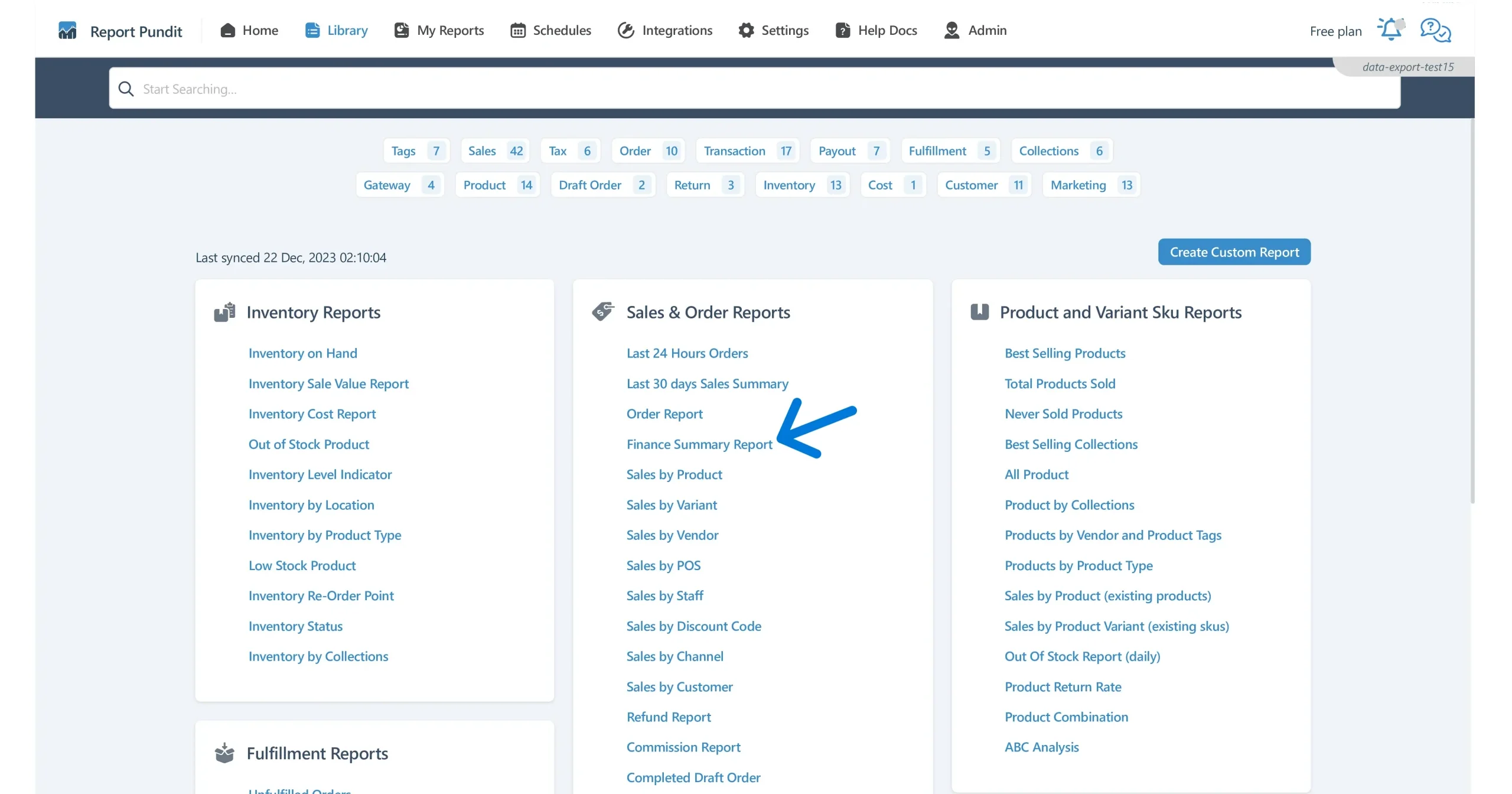
Quick Tip: You can also search for “Finance Summary” in the Library page’s search bar to bring up the report.
Frequently Asked Questions
- Why use the Finance Summary Report?
Report Pundit’s Finance Summary Report provides a comprehensive overview of financial activities for any specified time frame. It helps you understand how sales transactions are finally realized. Note: The report excludes gift card sales, as they are considered liabilities and recognized only when redeemed.
- How does the Finance Summary report differ from the Sales Overtime report?
The Sales Overtime Report focuses specifically on sales within a selected date range. In contrast, the Finance Summary Report expands on this with product data, offering a detailed order view. This approach reveals insights such as the amount of product discount applied per order, refunded products, etc.
- Can I add the COGS field in the finance summary to calculate the profit?
Yes, the report can be customized to add the COGS field to calculate the profit in the Finance Summary Report. You can add the COGS field using the add field option or can contact our support team at support@reportpundit.com and we can add them for you.
- What is the formula used to calculate the Total Sales?
Total Sales can be calculated using the formula Gross Sales - Discounts - Refunds + Shipping + Taxes. Alternatively, Net Sales + Taxes + Shipping can also be used.
- How can I run the Finance Summary Report in Report Pundit?
You can run the report like this: Report Pundit App -> Library -> Sales & Order Reports -> Finance Summary

Build and automate your Shopify Reporting
Unlock the full potential of your Shopify store with Report Pundit. Gain access to over 2000 data fields, automate reports, and make data-backed decisions to grow your business.

.svg)
.svg)
.svg)